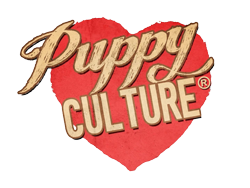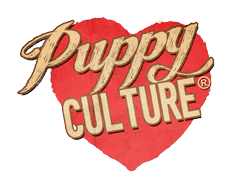- First, press the Home button on the Roku remote
- Select Streaming Channels to open the Channel Store
- Select Search Channels
- Begin typing Madcap University
- Once you see Madcap University in the search results, click on it and select Add Channel
- After installation, you can select it from the list of channels on your home screen
Stream Puppy Culture on your Roku device instantly
Simply sign in with your Puppy Culture account and start streaming your purchased films and courses
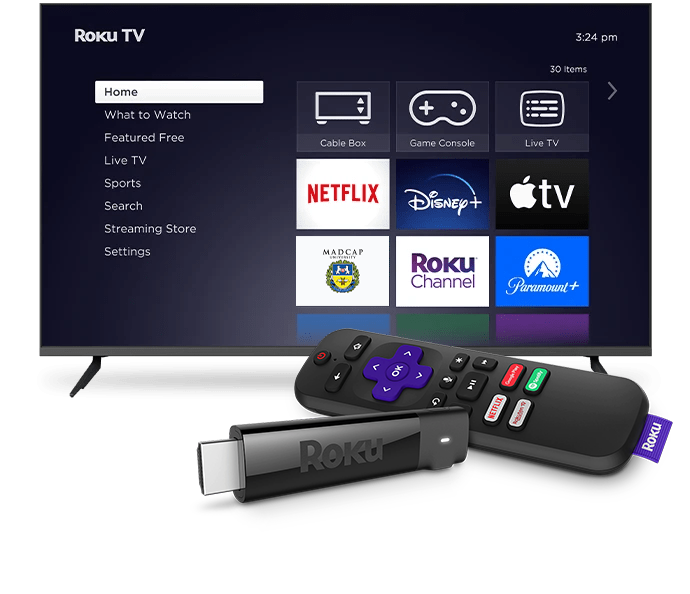
Learning Streamed Straight to your TV
Our online learning platform, Madcap University, is home to our Video On Demand service. The complete Puppy Culture Collection is available to stream straight to your TV, via the Madcap University Channel.
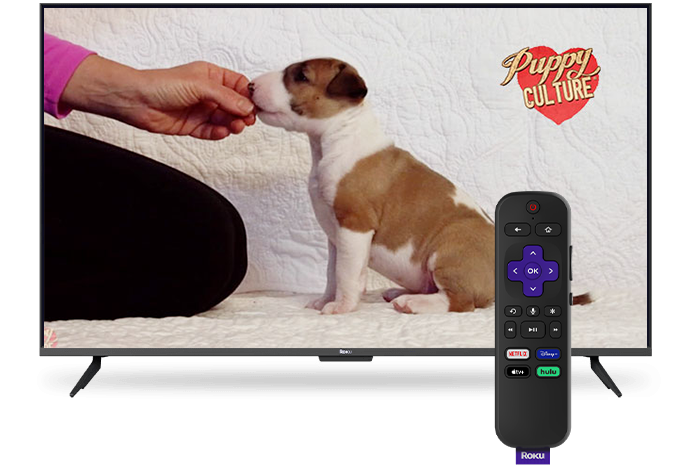
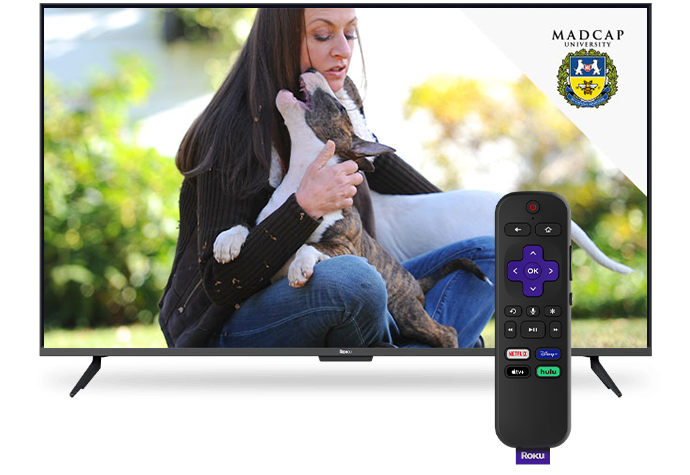
How to use Puppy Culture on Roku
In just a few easy steps you can set up and sign into your account.
Install the Madcap University Channel on Roku
Sign into your Puppy Culture Account
- If you already have a Puppy Culture, or Madcap University account, enter your user name and password associated to that account the first time that you open the app
- If not, you can set up an account at this stage by clicking here
- Once logged in, you can select one of your pre-purchased films or courses to watch. If you don’t have any purchases on your account yet, there are some sample free clips you can watch
Update to the latest version of the Madcap University Channel on Roku
- On the Roku Home screen, highlight the Madcap University Channel and press “*” on the Roku/TV remote.
- On the pop-up options list, select Check for updates.
- Click on the update button and your channel will be updated to the latest version.
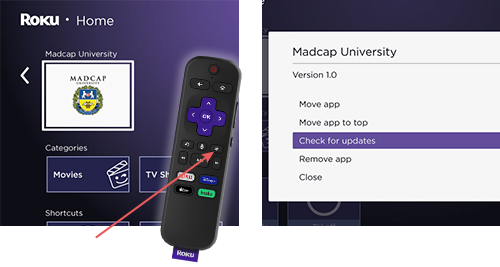
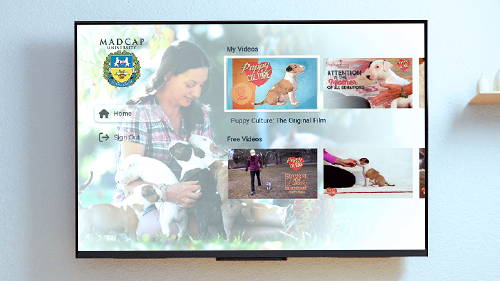
I don’t have a Roku device?
If your TV doesn’t support the Roku App, you can easily connect a USB Roku player to any compatible TV.
For more information, click here.